WooCommerce is a popular e-commerce platform that enables users to create and manage online stores but it has its limitations as well. WooCommerce built-in Coupon feature allows you to generate one coupon at a time. Luckily, there’s a solution to this problem! By installing a specific plugin, you can bulk generate WooCommerce coupon codes without any cost. In this article, we’ll guide you through the process, step by step.
Bulk Generate WooCommerce Coupons for FREE!
To get started, please note that there is a paid WooCommerce Plugin called Smart Coupons that offers bulk coupon generation for a yearly fee of $129. In this tutorial, we’ll focus on generating bulk WooCommerce coupons for free. Follow the steps below:
1. Install & Activate the “Coupon Generator for WooCommerce” Plugin
To begin, install and activate the “Coupon Generator for WooCommerce” plugin, it provides the functionality to generate multiple coupons at once, saving you time and effort.
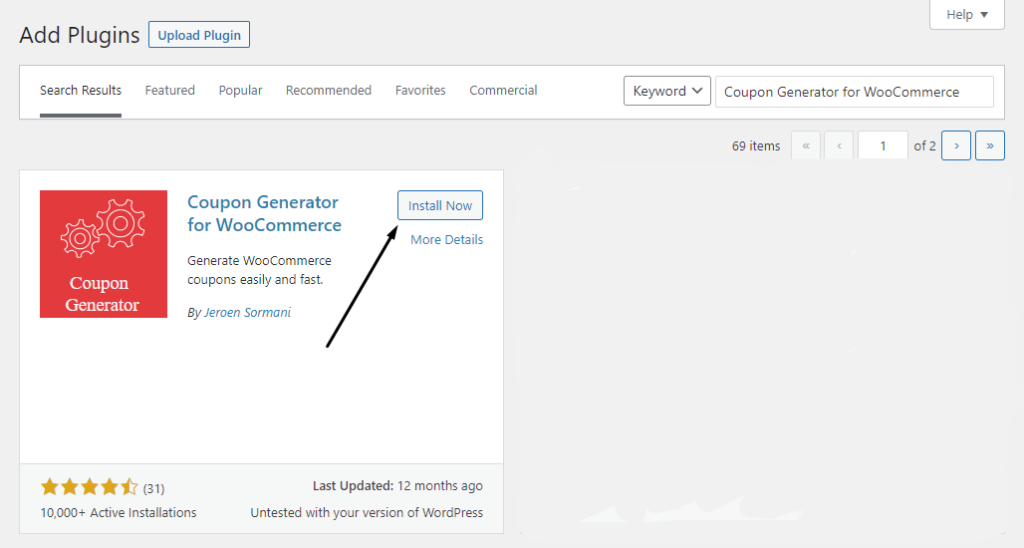
2. Access the Coupon Generator
Once the plugin is activated, go to your WordPress Dashboard > Marketing > Coupon Generator . This will take you to the coupon generation interface.
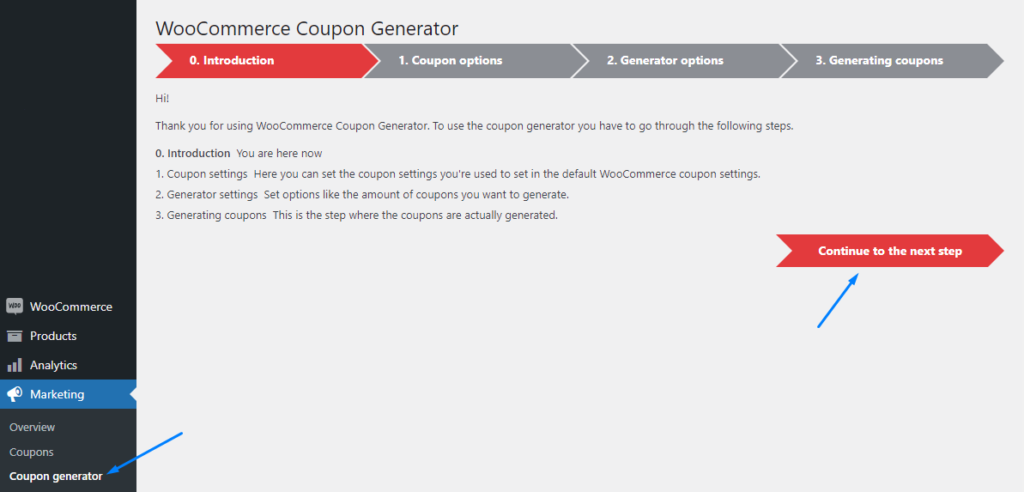
3. Configure Coupon Options
In the “Coupon options” section, you’ll find the same WooCommerce’s built-in coupon feature. Customize the coupon options, including usage restrictions and limits. In my situation, I need to create one-use, 10% off on all products, min. 50 and a max. of 600. Change these options to fir your needs.
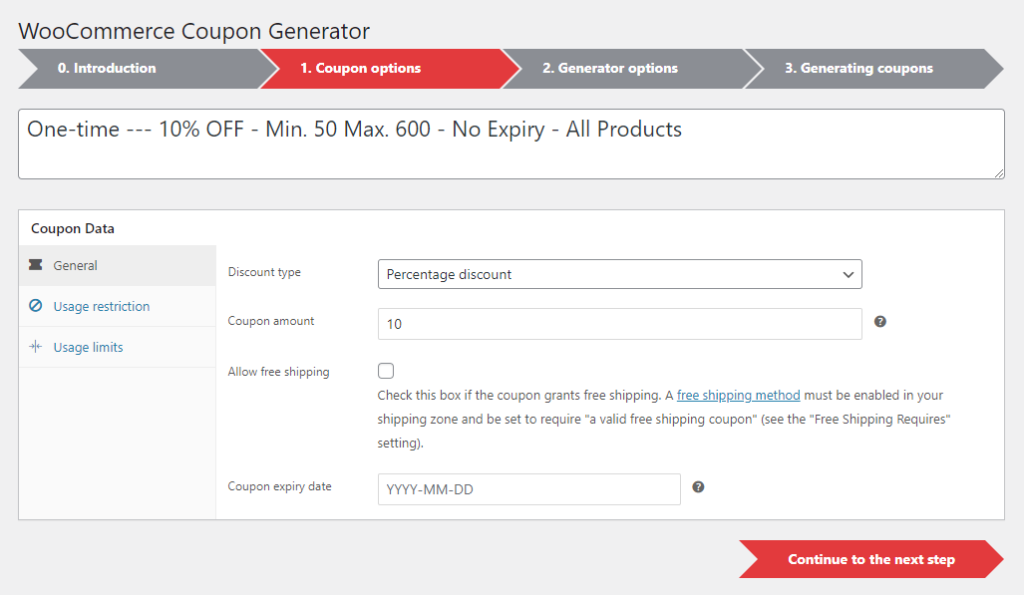
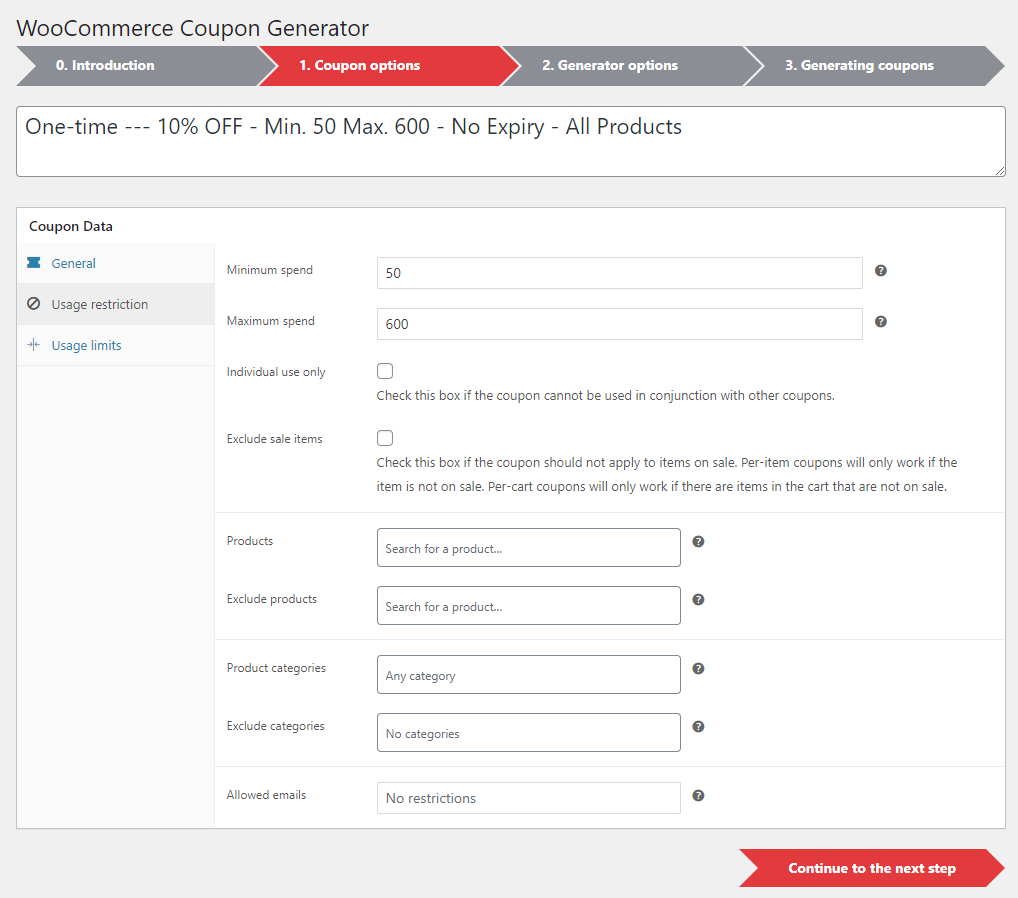
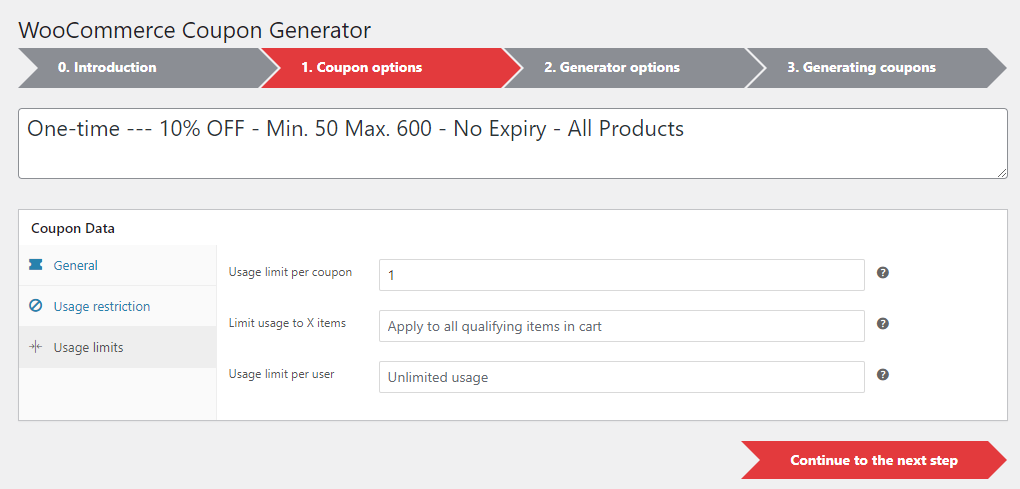
4. Generate Bulk Coupons
In this step, specify the quantity of your bulk coupons, and click on the “Continue to the next step” button to generate the coupons.
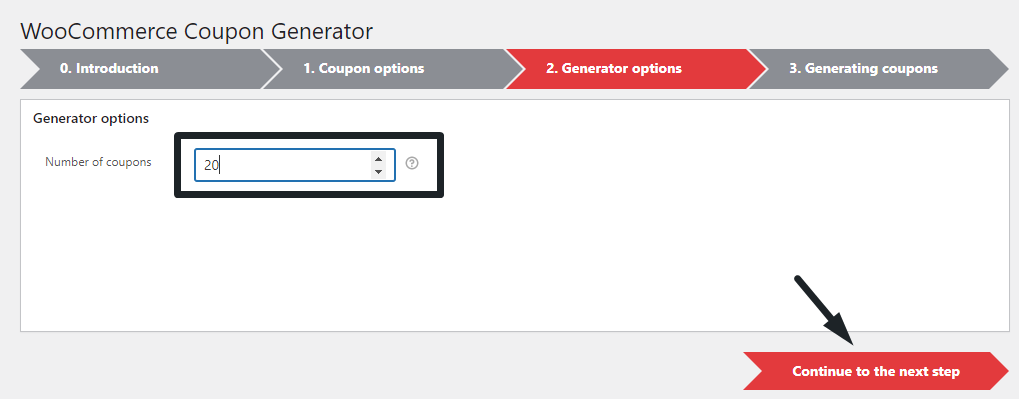
5. Done & Export Coupon Codes!
Congratulations! ✨🤩
Your bulk WooCommerce coupons have been successfully created. To access the coupon codes, you can export them as a TXT file. This allows you to easily distribute the coupon codes to your customers or use them for marketing purposes.
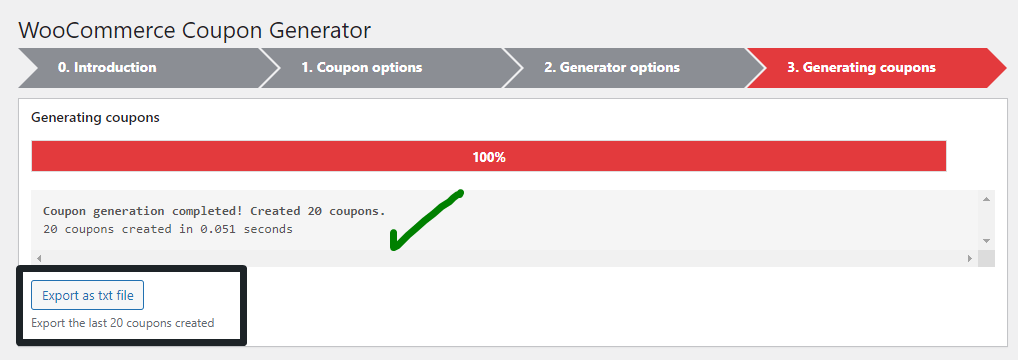
Please note: Those generated coupon codes are added automatically under your existing
WordPress Admin > Marketing > Coupons.
—
We hope you find this helpful. For similar articles and tutorials, check our “Problem Solved” posts. Thank you for reading, and best of luck with your online store! ❤