Disable Google Hangouts on Gmail: 2 Easy Steps [With Pictures]
• 2 min read
In order to disable Google Hangouts on Gmail, you need two things:
- Sign out from Google Hangouts on Gmail
- Turn off Google Hangouts Chat on Gmail
1) Sign out from Google Hangouts
- Under Gmail Inboxes, click on your Profile Picture
- Scroll down, and click on "Sign out of Hangouts"
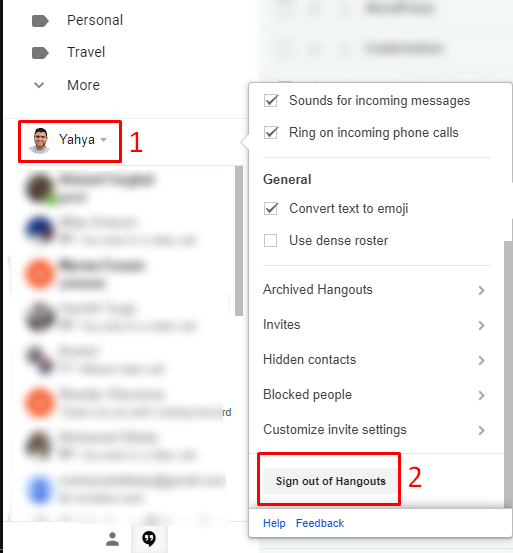
- We're done. Instead of looking at your Google Hangouts Chat, you will see "Sign In" option!
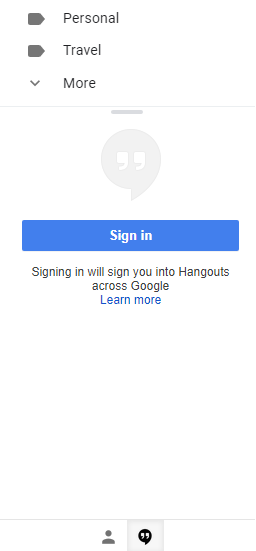
2) Turn off Google Hangouts Chat on Gmail
Now, we need to hide the Google Hangouts Chat area from our Gmail:- Click on the Settings Gear on the right side corner, and click on "Settings" from the menu
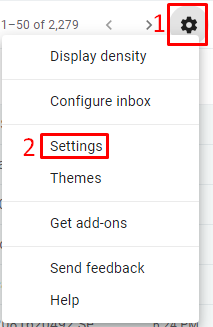
- Go to "Chat", and select the "Chat off" option, and hit "Save Changes"

The browser will reload, and you won’t see “Google Hangouts” anymore on your Gmail, Hooray! 🎉🥂
Did Google Hangouts Chat distracts you when checking your Gmail? Maybe you don’t like others to see you “Active Now”? Let me know your thoughts!